- MySitemapGenerator
- Розділ допомоги
- Створення карт сайту
Створення карт сайту
Як зображення додаються до мапи сайту?
Генератор дозволяє зібрати та додати до файлу Sitemap інформацію про зображення, розміщені на сторінках вашого сайту. Для URL кожної сторінки, на яких будуть знаходитися зображення, буде додана відповідна інформація, згідно з протоколом Google Sitemap-Image.
Наступний приклад показує частину запису у файлі мапи сайту для веб-сторінки http://website.tld/sample.html, яка містить два зображення:
Наступний приклад показує частину запису у файлі мапи сайту для веб-сторінки http://website.tld/sample.html, яка містить два зображення:
<url>
<loc>http://website.tld/sample.html</loc>
<image:image>
<image:loc>http://website.tld/logo.jpg</image:loc>
</image:image>
<image:image>
<image:loc>http://website.tld/photo.jpg</image:loc>
</image:image>
</url>
Як багатомовні сторінки позначаються у мапі сайту?
Mysitemapgenerator може знайти локалізовані версії сторінок, орієнтовані на різні мови та/або країни.
Наш робот обробляє теги HTML і заголовки HTTP.
Приклад зазначення URL-адреси альтернативної сторінки за допомогою метатега HTML (розміщеного в розділі <head> веб-сторінки):
Приклад зазначення URL-адреси альтернативної сторінки через заголовки HTTP:
Допустимі значення
Значення атрибута hreflang має вказувати код мови у форматі ISO 639-1. Додатково, за бажанням, може бути вказаний код країни у форматі ISO 3166-1 Alpha 2 для альтернативної URL-адреси.
Наш робот обробляє теги HTML і заголовки HTTP.
Приклад зазначення URL-адреси альтернативної сторінки за допомогою метатега HTML (розміщеного в розділі <head> веб-сторінки):
<link rel="alternate" href="http://www.website.tld/alternate_page.html" hreflang="en-GB" />
Link: <http://www.website.tld/alternate_page.html>; rel="alternate"; hreflang="en-GB"
Значення атрибута hreflang має вказувати код мови у форматі ISO 639-1. Додатково, за бажанням, може бути вказаний код країни у форматі ISO 3166-1 Alpha 2 для альтернативної URL-адреси.
How does filtering of unsupported content work?
Unlike the free version, where check of the links availability ends simultaneously with the end of the crawl process (when 500 URL were found), in the paid version of the generator check proceeds to the last link, even if the crawl is already completed. This guarantees that redirects or dead links will not be included into Sitemap.
Although this is in agreement with the Sitemaps protocol and is not an error, the possible presence of links, for example, redirect can cause a redirect corresponding warnings in Google Webmaster Tools on the presence of non-direct links in the website map.
Although this is in agreement with the Sitemaps protocol and is not an error, the possible presence of links, for example, redirect can cause a redirect corresponding warnings in Google Webmaster Tools on the presence of non-direct links in the website map.
I have a very large website, what happens when number of scanned pages will go beyond the maximum allowed number of 50,000 URL?
By default large sitemap is broken down in accordance with the sitemap protocol and search engines recommendations – you will get several Sitemap files, containing no more than 50,000 URL each.
Also you may choose the number of URLs per file by yourself.
Also you may choose the number of URLs per file by yourself.
How to use data filters?
Data filter – convenient tool used dudring the creation of sitemap, which allows along with page URL to specify the following important data for search engines: priority of particular pages in relation to other website pages and updating mode.
Additionally, filter allows excluding particular pages from the crawl process, which are not needed in the Sitemap file.
Data filters can be applied either for separate pages (for this you need to input full URI of the pages), or for groups of the pages (for this you need to input a part of URL, which corresponds to all similar pages. For example: ".jpg" or "/directory/files").
Additionally, filter allows excluding particular pages from the crawl process, which are not needed in the Sitemap file.
Data filters can be applied either for separate pages (for this you need to input full URI of the pages), or for groups of the pages (for this you need to input a part of URL, which corresponds to all similar pages. For example: ".jpg" or "/directory/files").
How do I let search engines know about my Sitemap?
To do it – register your website in webmaster services, provided by search engines (for example: www.google.com/webmasters for Google or webmaster.yandex.ru for Yandex).
After registration, you will be able to submit Sitemaps directly in your account.
Another common way – include in robots.txt the following line:
Another common way – include in robots.txt the following line:
Sitemap: http://website.tld/mysitemapfile.xml
If you need to provide several Sitemaps, please add the same line for each file:
Sitemap: http://website.tld/mysitemapfile1.xml
Sitemap: http://website.tld/mysitemapfile2.xml
Sitemap: http://website.tld/mysitemapfile3.xml
Sitemap: http://website.tld/mysitemapfile2.xml
Sitemap: http://website.tld/mysitemapfile3.xml
What are the steps to submit a Sitemap to Google Search Console?
- Log in to your Google Search Console account.
- In the sidebar, select your property for the exact domain that you want to submit a Sitemap for.
- Navigate to the "Sitemaps" item under the "Index" section on the left site navigation pane.
- Enter your XML Sitemap URL in the "Add a new sitemap" field and click "submit".
Pending for a new Sitemap to be fetched by Google
After you submit a new Sitemap, it will appear in the "Submitted sitemaps" report list with the "Could'n fetch" status and no "last read" date.
Don't worry about it, it's just the initial status assigned by Search Console which means your file is pending processing.
After a while (usually a day or two) the status will change and the "last read" date will appear next to it.
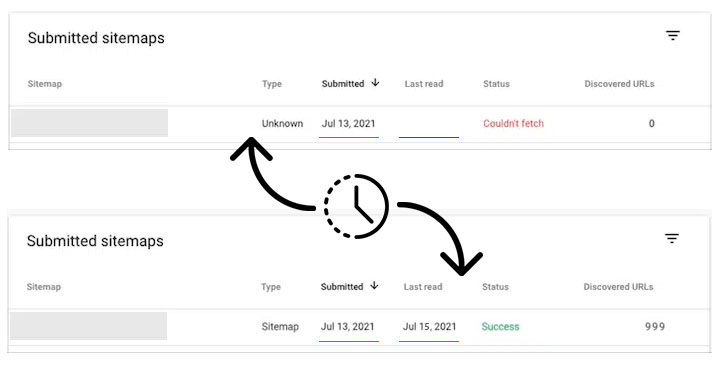
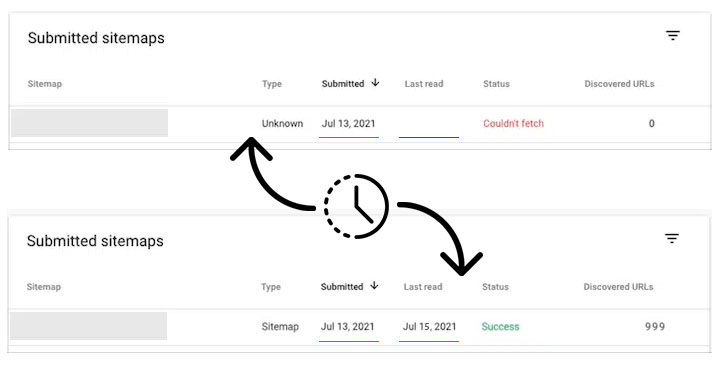
How long does it take for Google to read and process a Sitemap?
There is no specific time provided by Google to complete the process. Google has an automated system that crawls websites and processes certain documents based on its algorithms and available crawl budget.
Therefore, for each specific website it may be different. You can track your Sitemap status by using the Sitemaps report provided by Search Console.
What are the steps to submit a Sitemap to Bing Webmaster Tools?
Once you've submitted your Sitemap, you'll need to wait for it to be downloaded and processed by Bing.
- 1. Log in to your Bing Webmaster Tools account.
- 2. From the site selection list at the top, select your website that you want to submit a Sitemap for.
- 3. In the left sidebar, click "Sitemaps" and then "Submit sitemap" button at the top.
- 4. Enter your XML Sitemap URL into the text field and click "save".
Once you've submitted your Sitemap, you'll need to wait for it to be downloaded and processed by Bing.
How long does it take for Bing to read and process a Sitemap?
There is no specific time provided by Bing to complete the process.
Therefore, for each specific website it may be different. You can track your Sitemap status by using the Sitemaps report provided by Bing Webmaster Tools.
What are the steps to submit a Sitemap to Yandex?
Once you've added your Sitemap, you'll need to wait for it to be downloaded and processed by Yandex.
- 1. Log in to your Yandex Webmaster account.
- 2. At the top of the sidebar, select your website that you want to submit a Sitemap for.
- 3. In the left sidebar, click "Indexing options" and then "Sitemap files".
- 4. Enter your XML Sitemap URL into the text field and click "add".
Once you've added your Sitemap, you'll need to wait for it to be downloaded and processed by Yandex.
How long does it take for Yandex to read and process a Sitemap?
Yandex says that the Sitemap file is usually processed within two weeks of adding it to Yandex Webmaster.
You can track your Sitemap status by using the Sitemaps report provided by Yandex Webmaster.
Не можете знайти відповіді, які шукаєте? Ми тут, щоб допомогти.
Зв'язок зі службою підтримки
