- MySitemapGenerator
- Help Desk
- Creating Sitemaps
Creating Sitemaps
How are images added to a Sitemap?
MySitemapGenerator allows you to gather and add information about images located on the pages of your website to the Sitemap file. For each website page containing images, relevant information will be included according to the Google Sitemap Image protocol.
The following example illustrates a portion of the record in the Sitemap file for the URL http://website.tld/sample.html, which contains two images:
The following example illustrates a portion of the record in the Sitemap file for the URL http://website.tld/sample.html, which contains two images:
<url>
<loc>http://website.tld/sample.html</loc>
<image:image>
<image:loc>http://website.tld/logo.jpg</image:loc>
</image:image>
<image:image>
<image:loc>http://website.tld/photo.jpg</image:loc>
</image:image>
</url>
How do multilingual pages indicate their presence in the Sitemap?
MySitemapGenerator can find localized page versions targeting different languages and/or countries.
Our crawler handles HTML tags and HTTP headers.
An example of specifying an alternate page URL via the HTML Link Element (placed in the <head> section of a web page):
An example of specifying alternate page URL via HTTP response headers:
Supported values
The hreflang attribute's value must indicate the language code in ISO 639-1 format and an optionally country code in the ISO 3166-1 Alpha 2 format for alternate URL.
Our crawler handles HTML tags and HTTP headers.
An example of specifying an alternate page URL via the HTML Link Element (placed in the <head> section of a web page):
<link rel="alternate" href="http://www.website.tld/alternate_page.html" hreflang="en-GB" />
Link: <http://www.website.tld/alternate_page.html>; rel="alternate"; hreflang="en-GB"
The hreflang attribute's value must indicate the language code in ISO 639-1 format and an optionally country code in the ISO 3166-1 Alpha 2 format for alternate URL.
How does filtering unsupported content work?
While the presence of any URLs is not against the Sitemap protocol and is not technically an error, the presence of links that cause an error or redirect may trigger warnings in Google Webmaster Tools about the presence of indirect/unvailable links in the Sitemap.
In the paid plans, the check for link availability continues until the last link is verified, even after the crawl process has completed (which occurs after all URLs are found). This ensures that redirects or dead links are not included in the Sitemap.
In the paid plans, the check for link availability continues until the last link is verified, even after the crawl process has completed (which occurs after all URLs are found). This ensures that redirects or dead links are not included in the Sitemap.
If I have a very large website, what happens when the number of imported pages exceeds 50,000 URLs?
By default, a large Sitemap is divided according to the Sitemap protocol and the recommendations of search engines. This means you will receive multiple sitemap files, each containing no more than 50,000 URLs.
We also select the number of URLs per file based on best practices.
We also select the number of URLs per file based on best practices.
How to use URL filtering?
URL filtering enables you to exclude certain pages from the crawl process if they are not needed in the sitemap file. Filters can be applied either to individual pages (where you need to input the full URI path) or to groups of pages (by inputting a part of the URI path that corresponds to similar pages, such as "*.jpg" or "/directory/*").
How do I inform search engines about my Sitemap?
To begin, register your website with the webmaster tools provided by search engines (for example, www.google.com/webmasters for Google). Once registered, you can submit your Sitemap directly through your account.
Another common method is to add the following line to your robots.txt file:
Another common method is to add the following line to your robots.txt file:
Sitemap: http://website.tld/mysitemapfile.xml
If you have multiple Sitemaps to provide, include a line for each file like this:
Sitemap: http://website.tld/mysitemapfile1.xml
Sitemap: http://website.tld/mysitemapfile2.xml
Sitemap: http://website.tld/mysitemapfile3.xml
Sitemap: http://website.tld/mysitemapfile2.xml
Sitemap: http://website.tld/mysitemapfile3.xml
What are the steps to submit a Sitemap to Google Search Console?
- Log in to your Google Search Console account.
- In the sidebar, select your property for the exact domain that you want to submit a Sitemap for.
- Navigate to the "Sitemaps" item under the "Index" section on the left site navigation pane.
- Enter your XML Sitemap URL in the "Add a new sitemap" field and click "submit".
Pending for a new Sitemap to be fetched by Google
After you submit a new Sitemap, it will appear in the "Submitted sitemaps" report list with the "Could'n fetch" status and no "last read" date.
Don't worry about it, it's just the initial status assigned by Search Console which means your file is pending processing.
After a while (usually a day or two) the status will change and the "last read" date will appear next to it.
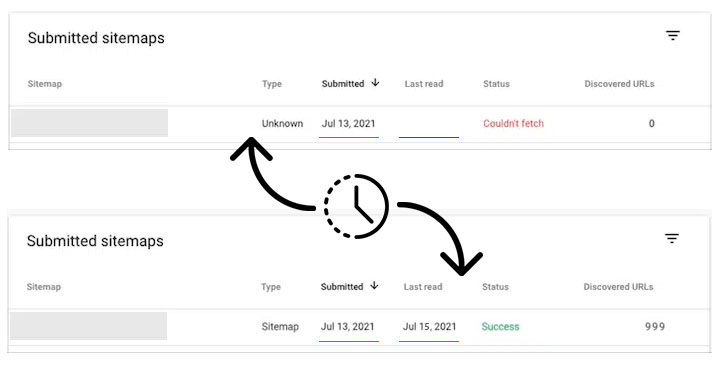
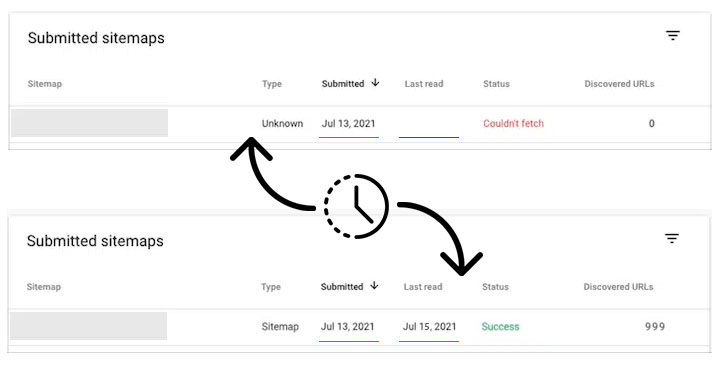
How long does it take for Google to read and process a Sitemap?
There is no specific time provided by Google to complete the process. Google has an automated system that crawls websites and processes certain documents based on its algorithms and available crawl budget.
Therefore, for each specific website it may be different. You can track your Sitemap status by using the Sitemaps report provided by Search Console.
What are the steps to submit a Sitemap to Bing Webmaster Tools?
Once you've submitted your Sitemap, you'll need to wait for it to be downloaded and processed by Bing.
- 1. Log in to your Bing Webmaster Tools account.
- 2. From the site selection list at the top, select your website that you want to submit a Sitemap for.
- 3. In the left sidebar, click "Sitemaps" and then "Submit sitemap" button at the top.
- 4. Enter your XML Sitemap URL into the text field and click "save".
Once you've submitted your Sitemap, you'll need to wait for it to be downloaded and processed by Bing.
How long does it take for Bing to read and process a Sitemap?
There is no specific time provided by Bing to complete the process.
Therefore, for each specific website it may be different. You can track your Sitemap status by using the Sitemaps report provided by Bing Webmaster Tools.
What are the steps to submit a Sitemap to Yandex?
Once you've added your Sitemap, you'll need to wait for it to be downloaded and processed by Yandex.
- 1. Log in to your Yandex Webmaster account.
- 2. At the top of the sidebar, select your website that you want to submit a Sitemap for.
- 3. In the left sidebar, click "Indexing options" and then "Sitemap files".
- 4. Enter your XML Sitemap URL into the text field and click "add".
Once you've added your Sitemap, you'll need to wait for it to be downloaded and processed by Yandex.
How long does it take for Yandex to read and process a Sitemap?
Yandex says that the Sitemap file is usually processed within two weeks of adding it to Yandex Webmaster.
You can track your Sitemap status by using the Sitemaps report provided by Yandex Webmaster.
Can’t find the answers you’re looking for? We’re here to help.
Contact support
