Product Feed Management and Optimization Tool
Discover our built-in feed management software, included with all subscription plans.
Multi-Channel Distribution
Create separate feeds based on a single product catalog, adapting each to specific strategies and distribution channels.
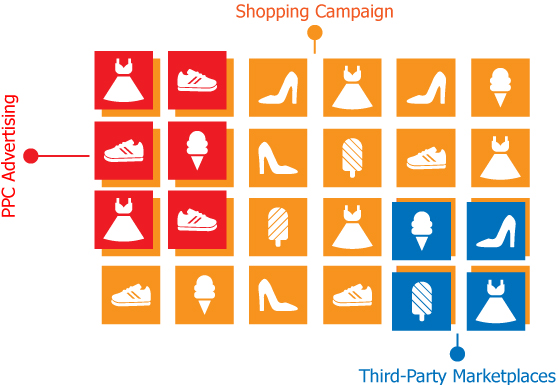
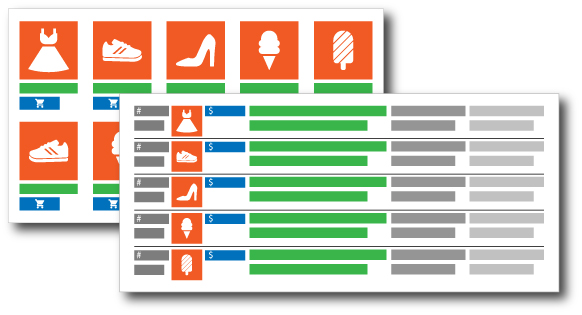
Visual Feed Viewing
Utilize the built-in feed viewer to display live data in either of two modes.
Product Filtering
You can exclude any products from your feed (or from a specific channel) based on price range, availability, or keywords.
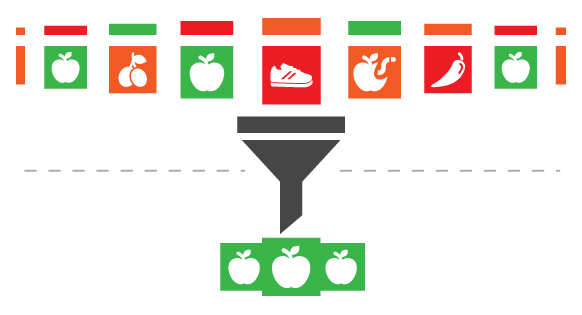
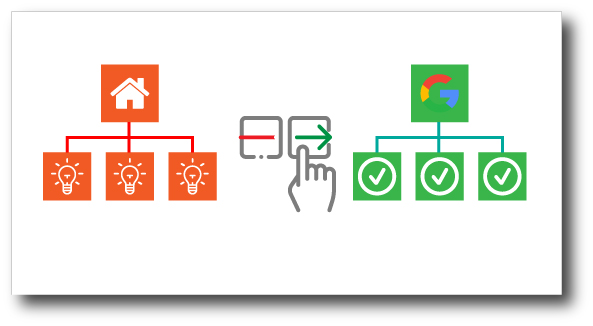
Product Categorization
Set up rules based on your website's categories to appropriately match each one with the relevant subcategory from the marketplace's product taxonomy.
Correcting and Optimization
Easily correct text casing issues and set up text replacements to override or clean up ineffective keywords or/and remove disallowed wording.
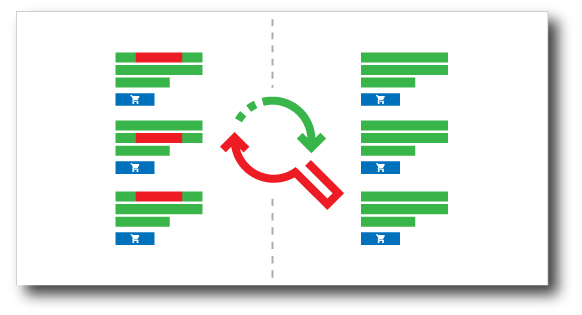
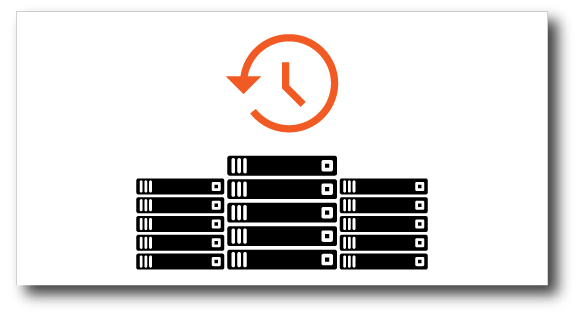
Data Backups
Automatic backups of product data are stored for the past 14 days, allowing you to restore data at any time with just a click.

